275% Sales Boost From New SamCart™ Feature

If you're selling digital products online, you need more than a pretty way to deliver your content. You need an easy way to boost conversions, maximize customer value, and run your business without worrying about technology.

Discover how our Conversion-Driven Checkout Software can increase your sales by 30% or more with lightning-fast, customizable features
Explore Our Checkout SolutionWe've been debating over here about which SamCart™ feature is our #1 favorite. Of course we think all the features are awesome, but there are two that are exceptionally awesome. Why? Because they both put more money in your pocket with relative ease. The first one is our 1-click upsell feature. The second is our BRAND SPANKIN' NEW funnel split-test feature. We've been secretly testing this feature for a monthly newsletter that we offer after someone buys a $10 downloadable report. The first offer is "The Academy" at $97/mo The second offer "5 Minute Marketing Academy - Free Trial" is a free 14 day trial... then $97/mo. Which one is the winner? Offer one is converting at 3.31% Offer two is converting at 13.27% The second offer INCREASED sales by 275%! Same product. Different offer. Same stick rate.

Here's how easy it to use SamCart™ to split-test your upsell process.
1.) Create Your Upsell Product
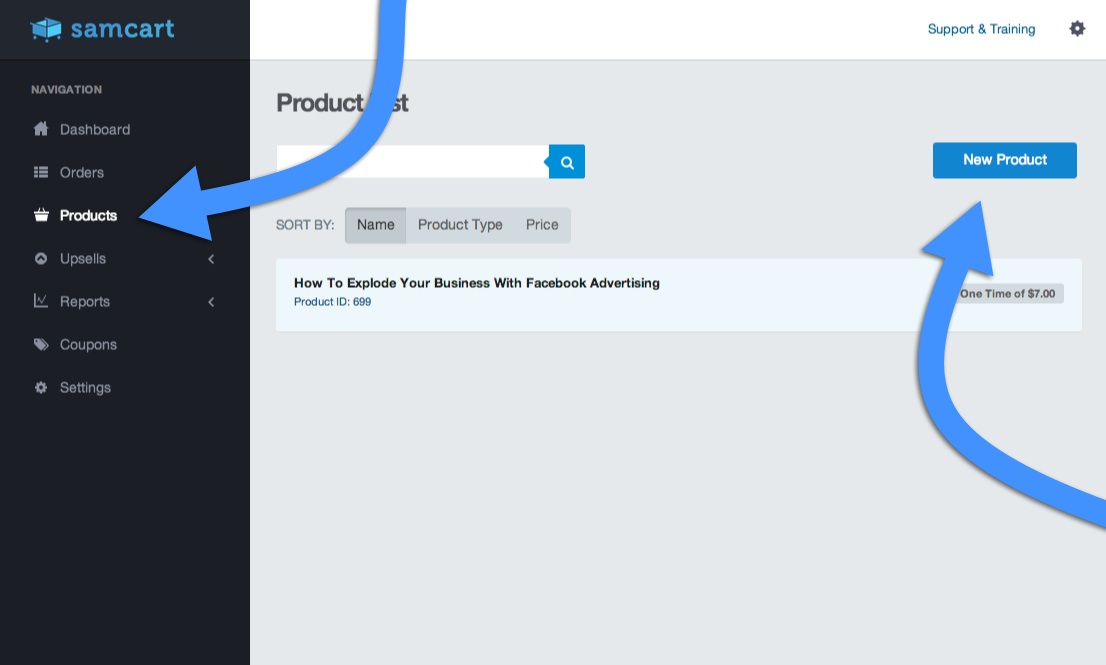
On the left navigation panel click "Products" then click "New Product" on the right side of the next screen.
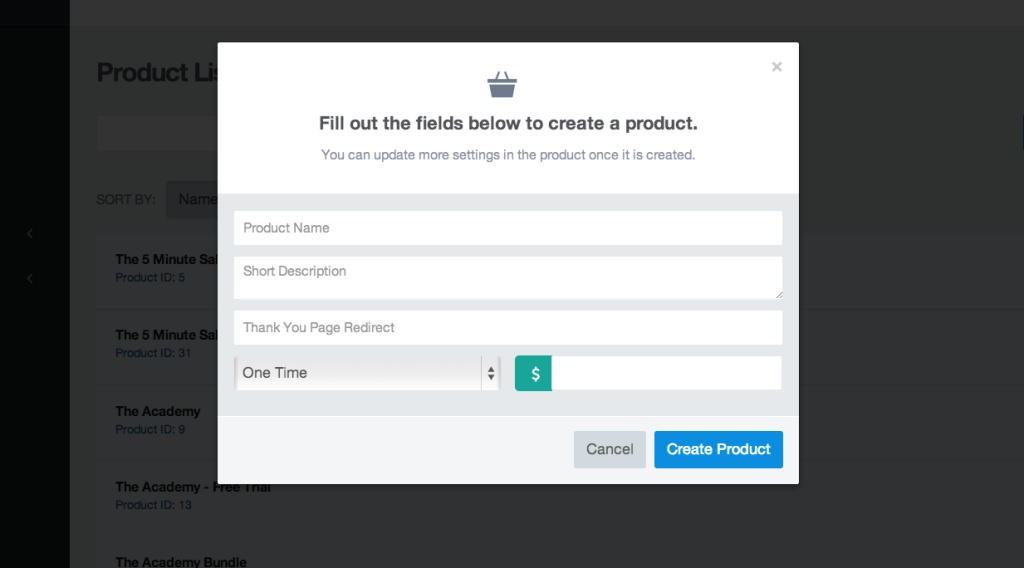
Type in your upsell product name along with a short description. Enter your product "Thank You Page" url. Choose your pricing options (one time, recurring, trials, payment plan, etc.) and click "Create Product."
2.) Create Your Upsell Offers

Offers are different from products. Your offer is essentially a page where you sell the product. For example, you may want to reward your new customer for buying your product by offering a 2 for 1 deal on your other products immediately after they purchase. To do this you click "Offers" then click "New Offer."
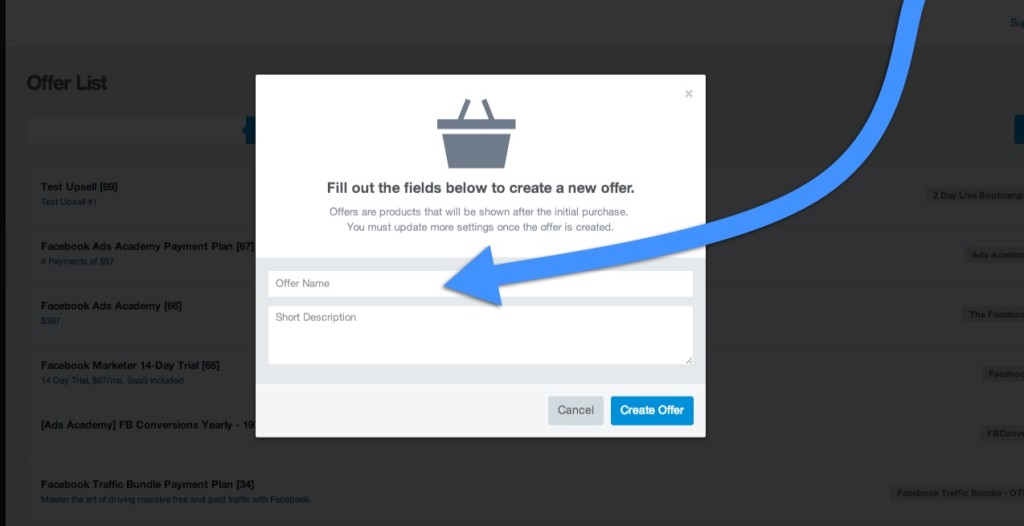
Add your offer name such as "2 for 1 deal" and short description then click "Create Offer." You would then repeat this process if you wanted to split test 2 or more offers. One offer could be your 2 for 1 deal and your other offer might be a discount offer.
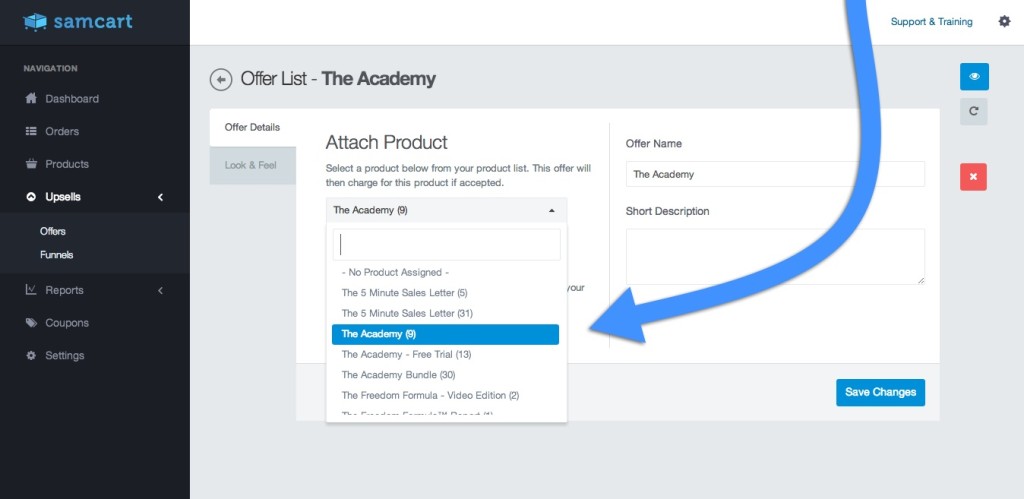
Next, you simply attach your product to the offer and click "Save Changes" Once you have your offers ready and you've attached your products to them... it's time to create your upsell funnel.
3.) Create Your Upsell Funnels
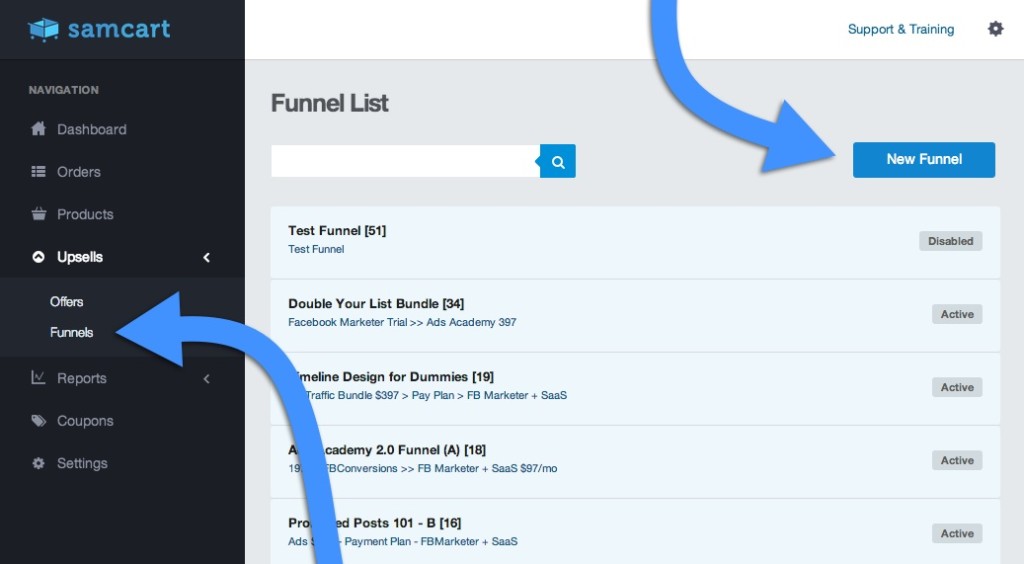
From the left navigation bar click "Funnels" then "New Funnel" on the right. This will create a funnel that you will add your offers to.
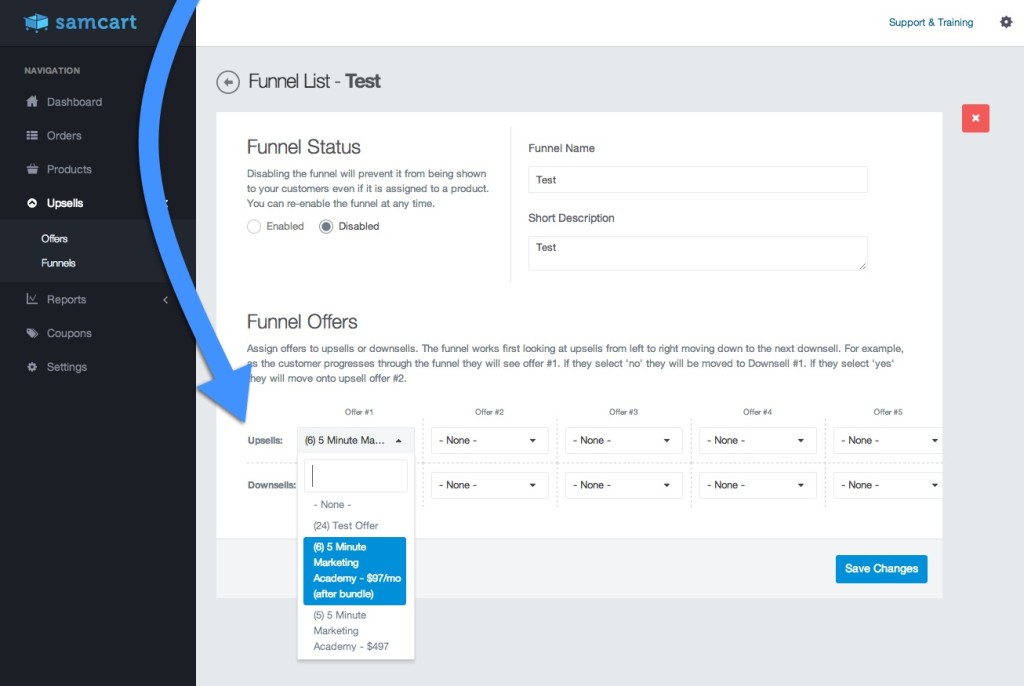
If you want to split test 2 funnels, you need to first create 2 complete funnels. Under "Upsells" > "Offer 1" you will see a drop down menu with all of your "offers" listed. Select the offer you want your customer to see immediately after purchase. To keep this post simple I am only showing 1 upsell in this funnel. As you can see from the screen shot, I have selected $97/mo newsletter. I would then repeat this process and create another funnel with the "Free trial" newsletter. In the end I would have 2 funnels that each have only one upsell each.
4.) Attach Your Upsell Funnels To Your Main Product
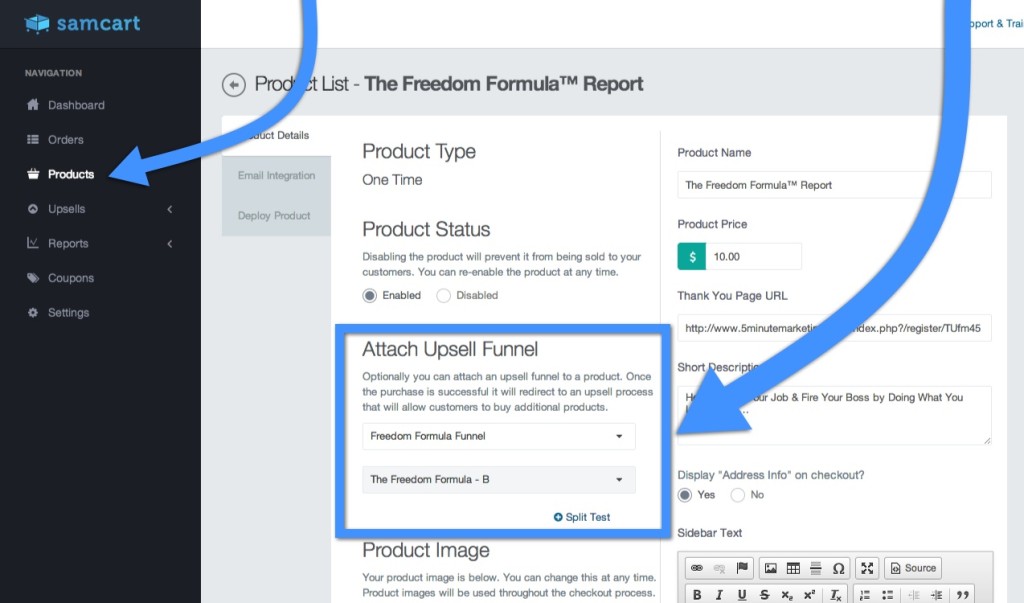
This is where the rubber meets the road. Once you have created your offers and added them to an upsell funnel, you then need to attach the entire funnel to the front end product you are selling. For instance, we sell a $10 report. As you can see in the screen shot we have 2 funnels that we are split testing. When someone buys our front end product for $10 they are presented with either funnel A or B. SamCart™ automatically handles the split testing so you know which funnel is more profitable overall. Does your current shopping cart give you this much control over your upsell process? If not, ditch it and start using SamCart™ ASAP!
Try SamCart Free Today
Open your Samcart account today, and take advantage of this brand new tool, while also getting instant access to all of SamCart’s other conversion boosting features.
Head over to SamCart.com to start your 14-day free trial now! And see why thousands of other business owners are switching to SamCart.







.png)




